As a brand new beginner, I recall all the different things I had to learn about digital scrapping in order to get the look I wanted to achieve. One of my earliest mistakes was about SIZE, so I figure this is an issue that many people have a problem with. Hopefully, this will get you off to a good and consistant start!
First, how do you count the size of digital images?
The most important measurement for a computer image is the pixel size. The next most important is the "resolution". The best resolution for printing photos (and digi-scrapped pages) is 300 dpi - that's 300 dots per inch.
Ok, now to your "paper size" – most digi-scrapping kits are created for 12x12 scrapping. So, the papers are 3600x3600 pixels. Many people simply scrap at this size and save them at this size - even if they print at a different size. However, if your computer/software is sluggish or if you want to print rectangular LOs, then you will want to resize to suit your specific needs.
I print my LOs as 8x8 pages, so I sometimes scrap them at that size also. I make my papers 2400 pixels square and re-save them at that size prior to scrapping. I name them originalname-2400.jpg to make sure that I don't lose the original.
Other people like to create their pages and print them as 8x10 pages (great for 3-ring binders and for easy printing at photo labs). The best way to do this is to resize your paper to 10 inches square first - this is 3000 pixels square. Next, trim off or remove the extra two inches; you can simply select the 2400 x 3000 pixels you want to keep. This allows you to keep as much of the pattern in the paper as you want, while getting the right size.
If the paper you are working with isn't a "patterned paper", then you don't need to resize. Simply use your selection tool to get the area you want. Or, you can re-size the paper to the new size – not even worrying about the proportions.
Now that you've gotten the right size paper, you might be wondering about the elements. Well, when paper scrapping, you use the same ribbons, buttons, eyelets, brads, alphas, stickers, etc. - for both 12x12 pages and 8x8 pages. Because of this, you may not need to resize your elements at all! But, many times, the designer may have created the element slightly larger than you would find it realistically; this is because it's always easier to reduce an image than to increase it. If you find that the element you want to use doesn't look correct on your page, then resize it! That's the greatest thing about digi-scrapping!!!!
What about other DPI?
Well, sometimes the picture you want to scrap will simply be a smaller size. You can get an acceptable print at 200 dpi also (though not as nice as 300 dpi). Rather than increase the size of the pictures, you could create the page at 200 dpi; that would be 2400 pix for 12x12 pages, 1600 pix for 8x8 pages, and 2000x1600 for 10x8 pages.
Saving files for printing and sharing:
You should be creating the original file with layers (this is explained in other areas of the tutorial files) and saving it in the native format of your graphics program. Once your page is finished, save it as a .jpg for printing; this will compact all of the layers. Next, resize the .jpg file to 600 pixels square and save with a different name or in a special folder (for Internet sharing); this file should be smaller than 150 kb, if it isn't, then you might need to reduce the quality or the pixel size to make it small enough to share. By making it 600 pixels, it will be large enough to see by those viewing your gallery.
I hope all of this information is helpful to you! I know it was one of the very first things I needed to learn. My first LOs weren't even square - even though I planned from the start to print my LOs and keep them in an 8x8 album.
Monday, December 29, 2008
Subscribe to:
Post Comments (Atom)

 Chipboard Freebie
Chipboard Freebie Template Freebie
Template Freebie Brag Book Challenge - Jan 2009
Brag Book Challenge - Jan 2009 Quick Start Challenge - Feb 2009
Quick Start Challenge - Feb 2009 Twist This Template - Feb 2009
Twist This Template - Feb 2009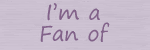

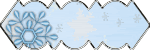
No comments:
Post a Comment