This tutorial will include include PhotoShop short-cuts, but the general directions will work for any program.
General Instructions:
1. Open the element that you wish to recolor.
2. Adjust the Hue/Saturation to get the color that you want.
3. Adjust the Brightness/Contrast to get a better color match.
PS/PSE specific instructions:
1. Pick foreground color to be the color which you want to achieve using the color picker.
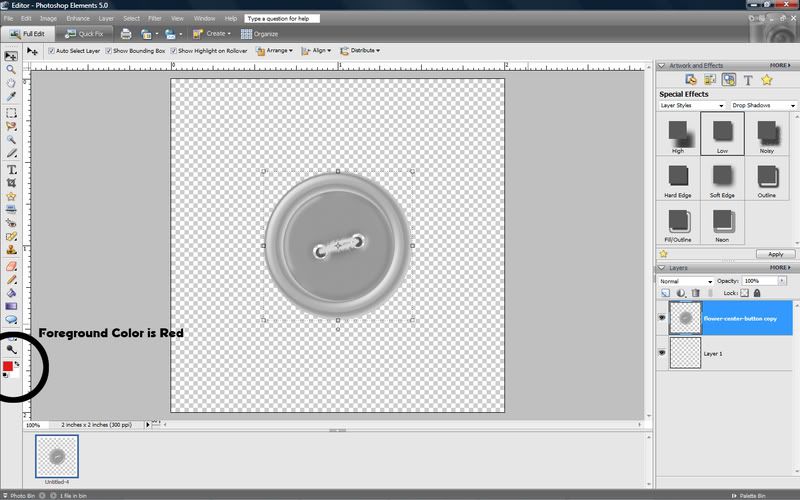
2. Go to the Hue/Saturation dialog box by clicking on Enhance-Adjust Color-Adjust Hue/Saturation in the drop down menu, or keyboard short-cut ctrl-u (PC).
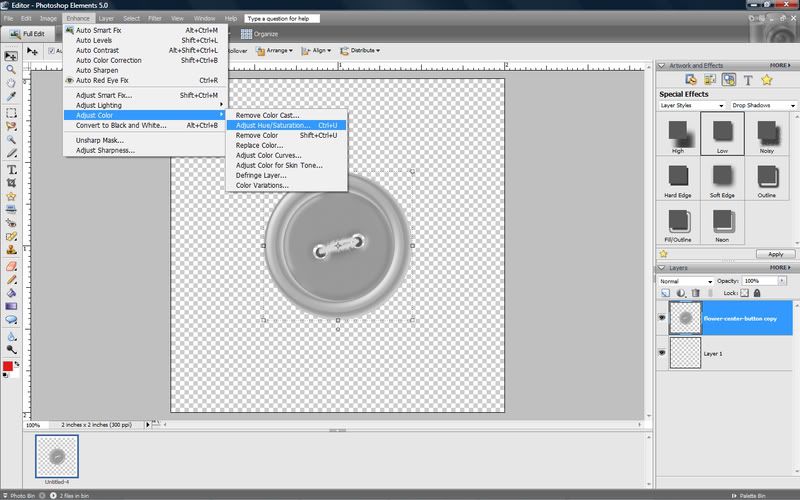
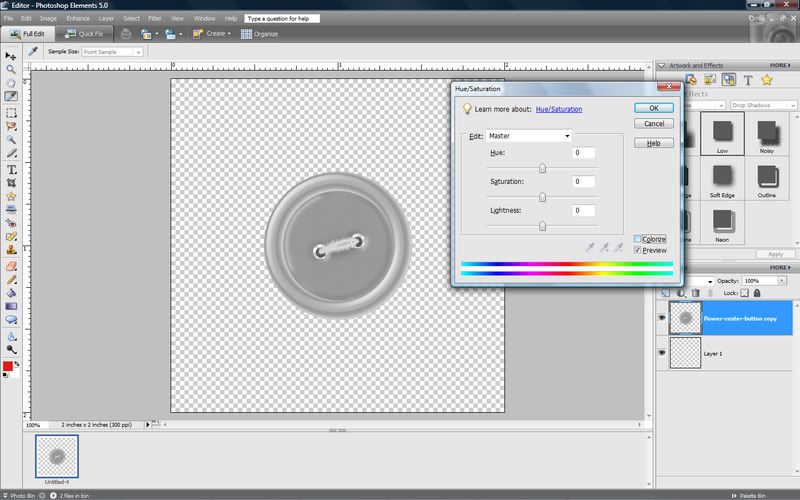
3. Click "colorize". This causes the grey-scale element to take the hue of your foreground color.
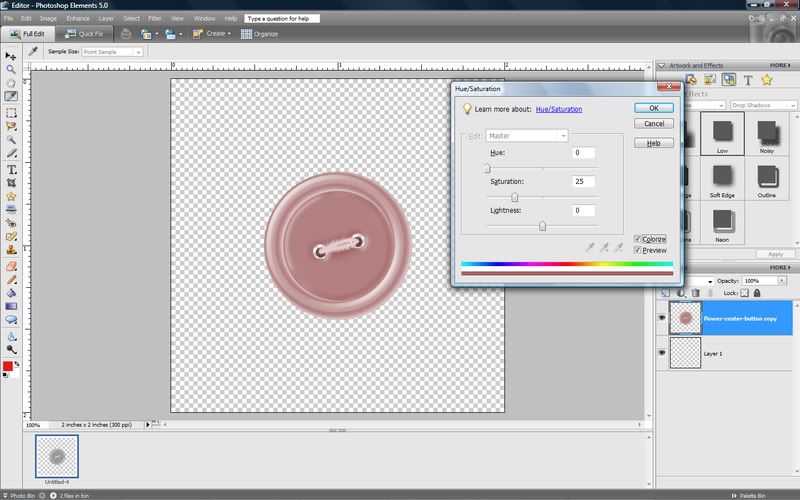
4. Adjust Hue/Saturation and Lightness to get your desired color. Hit ok.
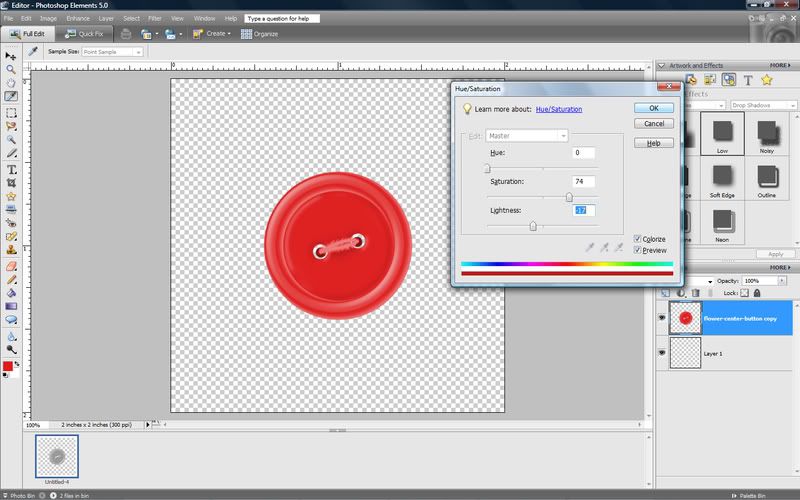
5. To achieve an even better color match you can adjust the brightness/contrast. To do this select Enhance-Adjust lighting-Brightness/Contrast from the drop down menu. Adjust the slider until you get the color you want.
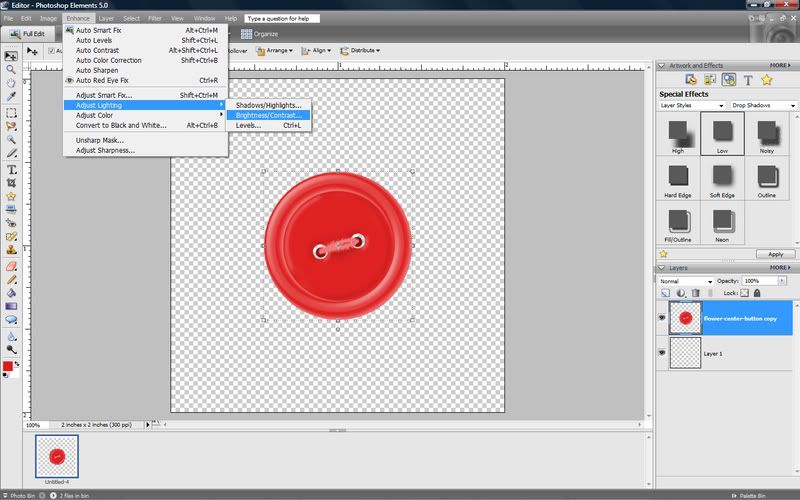
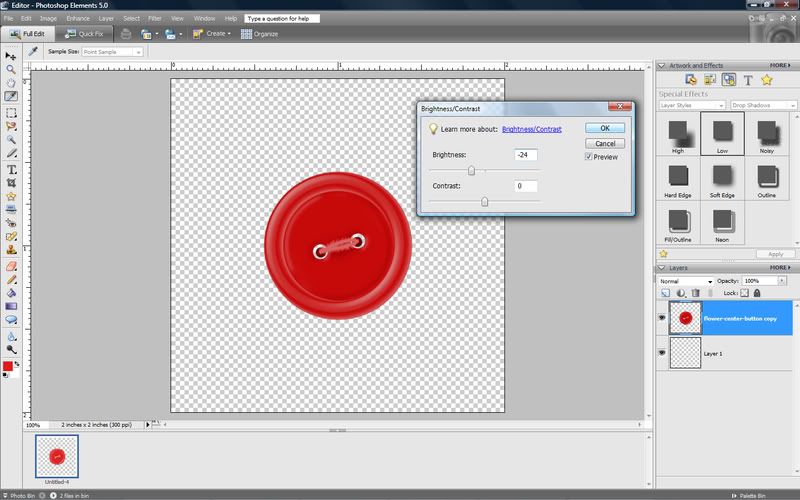
Hit ok, and you are finished!
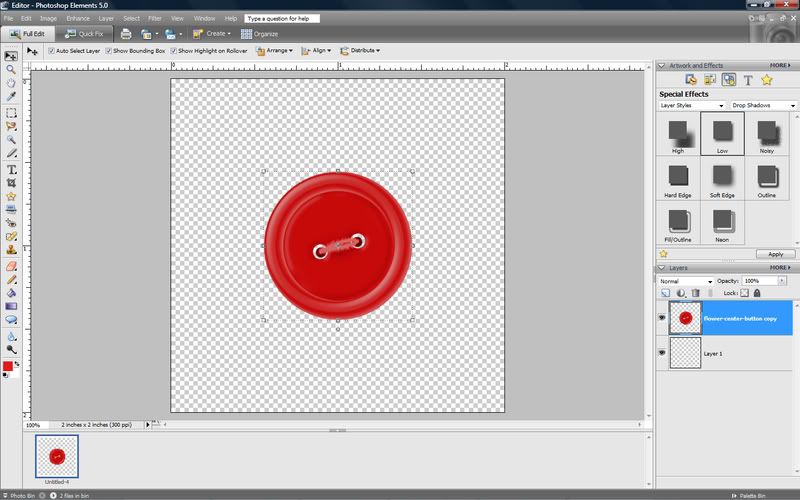
Note: if you are recoloring several items to the same color, it is advisable to open them all and recolor them one after another, to get a better match.
As with all things, there are lots of ways to accomplish recoloring an element. Another option is to place a paper or solid color layer over the object and then group the top layer with previous. Then you can adjust the blending modes to get the look you want - perhaps another tutorial for another day!

 Chipboard Freebie
Chipboard Freebie Template Freebie
Template Freebie Brag Book Challenge - Jan 2009
Brag Book Challenge - Jan 2009 Quick Start Challenge - Feb 2009
Quick Start Challenge - Feb 2009 Twist This Template - Feb 2009
Twist This Template - Feb 2009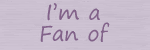

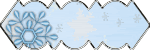
No comments:
Post a Comment