One question I have been asked many times is how to save a layout small enough to post in an online gallery while having a high enough pixel size to have an image large enough to view.
Before you start, you will need to know the maximum size of your photo for posting in the online gallery. A normal requirement is maximum of 600x600 pixels and 150 kb, though this will vary by site.
1. Complete your layout and save your .psd file as well as a full resolution .jpg file. We will be working with the .jpg file. This eliminates the chance of accidentally saving your .psd file at a small resolution. (If you are not worried about making this mistake you can work with the .psd file, which is what I normally do.)
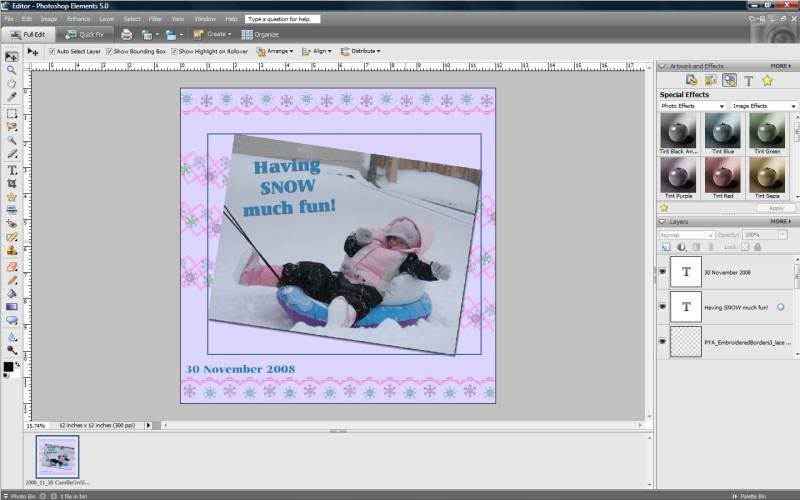
2. Open the .jpg file that you just saved.
3. Select Image-Resize-Image Size (Alt+Ctrl+I on a PC).
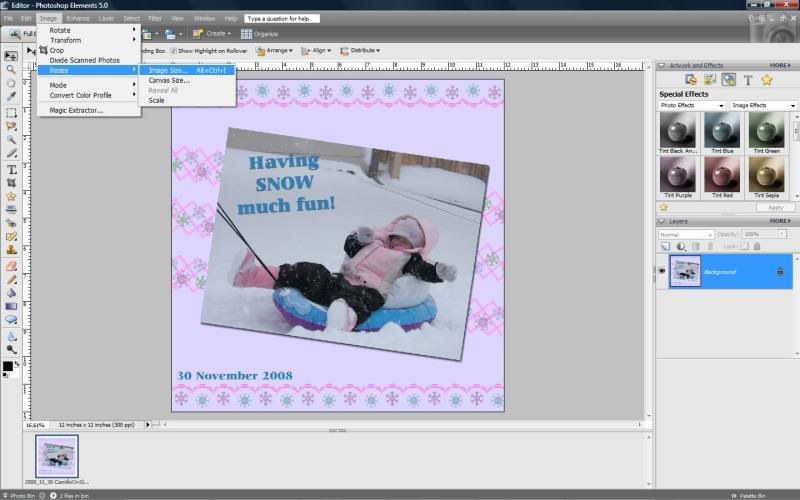
4. You will get a box reflecting the current size of your layout. (My layout was 12X12 inches at 300 pixels/inch.)
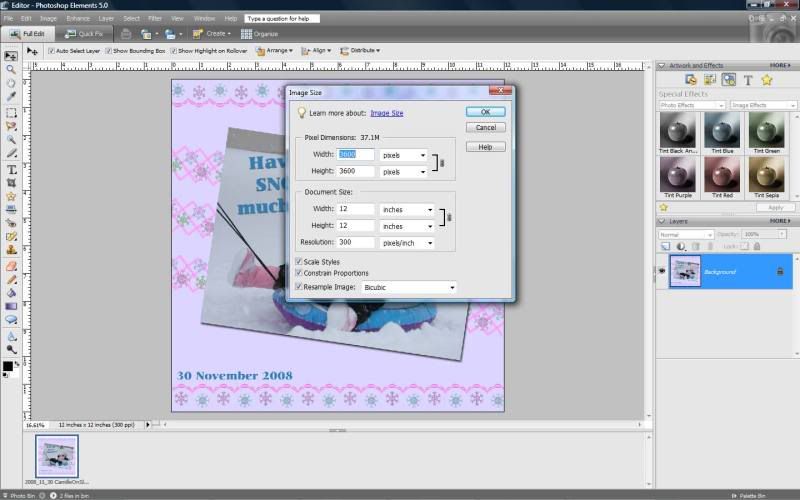
Now, make sure that the "Resample Image" and the "Restrain Proportions" boxes are checked and then change the settings to reflect the size needed for posting on the web. (I chose a width and height of 6 inches and a resolution of 100 pixels/inch will give a 600X600 pixel image.)
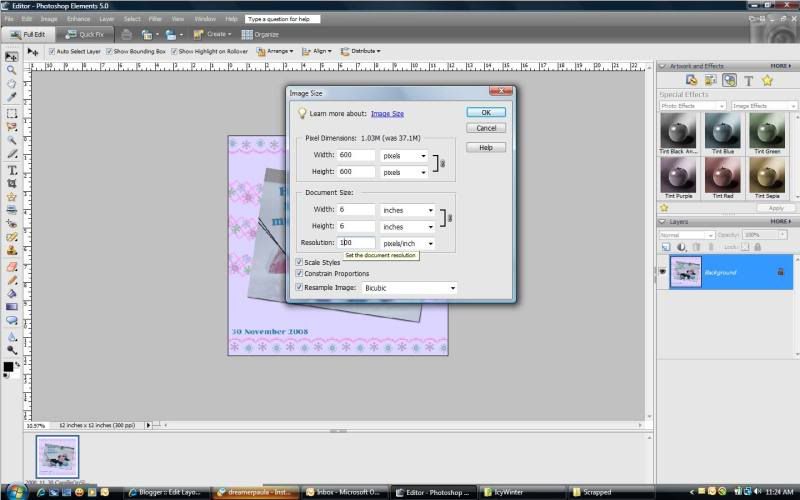
5. Click File - Save for Web... (alt+ctrl+shift+S on PC).
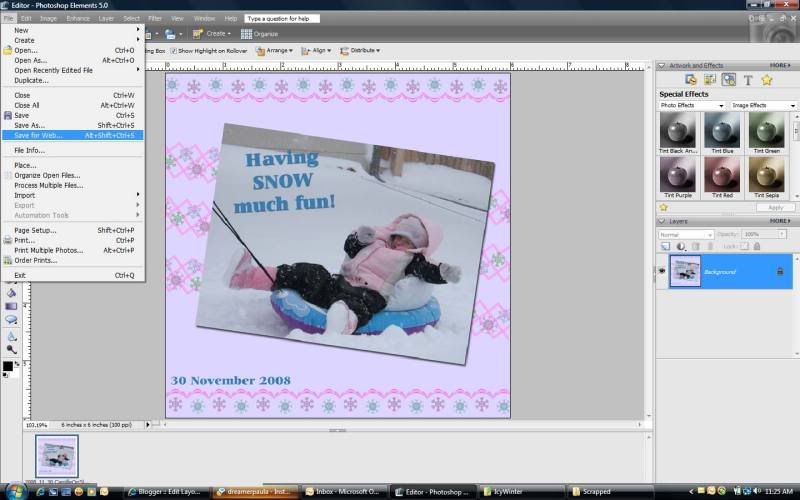
6. Select .jpg and adjust the quality slider until the final size will be a few kb smaller than the maximum file size for uploading.
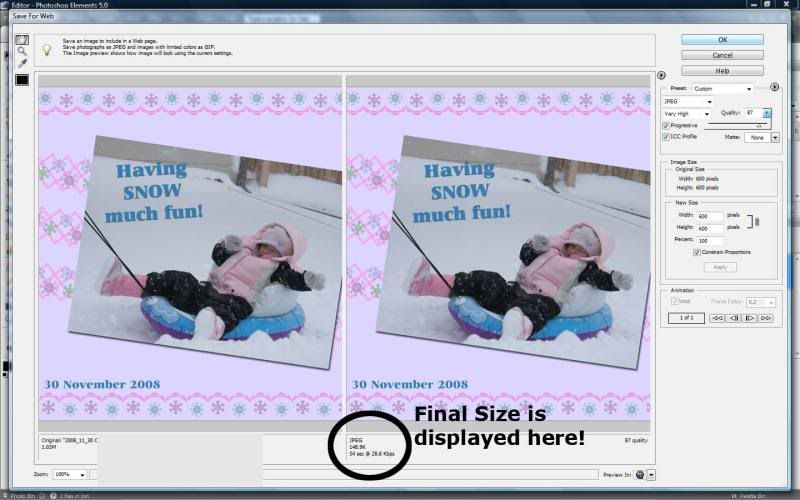
Hit ok and select file name and saving location. I save to the desktop, and the program remembers each time that this is where I want it. You can even rename it after it is saved.
You are now finished and can post your layout in an online gallery!

 Chipboard Freebie
Chipboard Freebie Template Freebie
Template Freebie Brag Book Challenge - Jan 2009
Brag Book Challenge - Jan 2009 Quick Start Challenge - Feb 2009
Quick Start Challenge - Feb 2009 Twist This Template - Feb 2009
Twist This Template - Feb 2009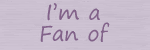

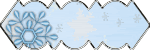
No comments:
Post a Comment